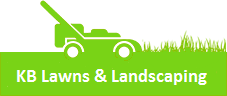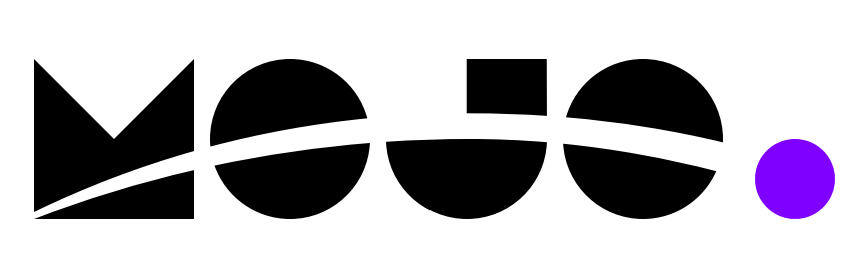GCAA Rec Soccer
Risk Management
If you are new to GCAA, please read this Overview to fully understand the risk management process. Each Coach, Volunteer, or Adult Athlete (18 and older) must complete the current year application at nc.sinchq.com and SafeSport Sexual Abuse and Awareness training to participate in GCAA activities.
These tasks are required for any participation in GCAA activities and must be completed at the following intervals:
- Initial volunteer registration
- Every fall registration period
If you are a new or returning Coach, Volunteer, or Adult Athlete please sign into your nc.sinchq account to complete the application for the current/upcoming year. https://nc.sinchq.com/rm/riskmanagement.aspx
Steps for Completing Risk Management Application
- Complete the first part by entering your personal information
- You will be sent an email with a link to confirm your email. Please look in your spam, junk, trash, deleted and "all mail: folders for this email.
- The email comes from [email protected]
- Email subject: Risk Management Application
- Select the 2024-2025 season
- Please select "GREATER CLEVELAND ATHLETIC ASSOCIATION" for our organization when prompted. There is a GCCSA (Greater Cleveland County Soccer Association) so PLEASE double check this step, as this happens a lot!
- You will have to upload the Safesport certificate earned for completing the Sexual Abuse and Awareness training into the nc.sinchq.com system, so please remember to do that!
- If your legal name is different than what we have in TeamSnap, email [email protected] ASAP!
- If you have any questions, please email [email protected]
**Please note that background checks are done through our governing body, NCYSA. The GCAA Background check for baseball/softball/basketball/volleyball DOES NOT apply to GCAA Soccer. All Coaches and Assistant Coaches must complete the NCYSA background check to be eligible to coach GCAA Soccer. NCYSA Background checks, Risk Management, and SAFESport training must be done once per year, with the calendar resetting each Fall Season.**
Thank you for contributing to our community, and specifically the children in the community by coaching at GCAA! We hope you enjoy the experience as much as we have!
SafeSport Training
- Please read ALL instructions before clicking the link below!
- You MUST start the creation of your account by clicking this Enrollment Key link:
- Complete information on “Sign Up” page.
- Create account in your LEGAL Name. The name on your SafeSport certificate must match the name on your NCYSA Risk Management application.
- All SafeSport accounts MUST have a UNIQUE email address. PARENTS...do NOT use your email address when creating a SafeSport account for your child.
- Leave “MembershipID” blank!
- Enter "NCYSA" under “Name of Sport or Community Organization”
- If prompted, log in to the new account you just created or click on “Go to My Dashboard”.
- Select “Catalog” or “My Courses”.
- Click the Start button for “SafeSport Trained – U.S. Soccer Federation” to complete the course.
- If you cannot complete the training in one sitting, go to https://safesporttrained.org to log back in to your account.
- Once training is completed, upload your certificate of completion to your SafeSport account.
- Instructions for downloading a certificate of completion to your personal device are as follows:
- Select the “Menu” icon at the top right of your page.
- Select “Transcript”.
- Once the transcript page displays, locate the most current completion for the course under the “Certificates” section.
- Download the certificate by selecting the “Download” button at the right of the completed course.
- Save the certificate of completion somewhere on your device where you can easily find it later to upload in the dialog box below.
- Go to: https://safesporttrained.org
- Click “Login” - You MUST use the same email address you used in the past when you originally setup your SafeSport account. Once you are logged in, you can update your email address if needed.
- If the this is your first time logging in to the new www.safesporttrained.org site, the SafeSport system cannot find you and you WILL need to reset your password.
- The email with the reset link may go to junk, spam, or promotions folder (if using a Gmail account).
- It may say your account is associated with GotSoccer and that is OK!
- Please read their instructions carefully!
- If prompted:
- Leave “MembershipID” blank!
- Enter "NCYSA" under “Name of Sport or Community Organization”
- Once logged in on the new site, click on the "Catalog" module OR the "My Courses" module from your dashboard.
- Complete the next available REFRESHER course. Your next course will have a "Start" button. If the button says "Re-Enroll", you have already completed that course.
- ONLY TAKE ONE REFRESHER COURSE! SafeSport is setup on a four-year cycle. If you take all of your refresher courses at one time, you will need to repeat the 90-minute initial training next year.
- Year One - SafeSport Trained 90-minute course
- Year Two - Refresher #1 (15-30 minutes)
- Year Three - Refresher #2 (15-30 minutes)
- Year Four - Refresher #3 (15-30 minutes)
- Year Five - start over again with SafeSport Trained 90-minute course
- If you have already taken all three refresher courses (#1, #2 & #3), you will need to complete the full initial core SafeSport Trained 90-minute course again. Click "Re-Enroll" button to start that training.
- ONLY TAKE ONE REFRESHER COURSE! SafeSport is setup on a four-year cycle. If you take all of your refresher courses at one time, you will need to repeat the 90-minute initial training next year.
- Upload your certificate of completion to your SafeSport account.
- Instructions for downloading a certificate of completion to your personal device are as follows:
- Select the “Menu” icon at the top right of your page.
- Select “Transcript”.
- Once the transcript page displays, locate the most current completion for the course under the “Certificates” section.
- Download the certificate by selecting the “Download” button at the right of the completed course.
- Save the certificate of completion somewhere on your device where you can easily find it later to upload in the dialog box below.
Questions? Contact GCAA Rec Soccer